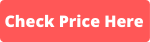VPN (Virtual Private Network) is a crucial tool for online privacy and security. iPhones, with their ever-evolving technology, support various VPNs to ensure that users have safe online browsing experiences. One such reliable VPN that works seamlessly on iPhones is NordVPN. This article delves deep into understanding how to get a VPN on an iPhone, specifically focusing on NordVPN due to its proven efficacy.
How Does a VPN Work on an iPhone?
To get started, understanding the mechanics and nuances of a VPN is essential. When you use a VPN on your iPhone, it acts as an intermediary between your device and the internet. All your internet traffic is channeled through a secure tunnel, ensuring that your data remains private and encrypted. This means that third parties, like hackers or advertisers, can’t easily access your data or determine your location. More information about the working of a VPN can be found at VPN How to Work: Unveiling the Mechanics and Nuances.
For a more in-depth understanding of VPNs, consider referring to VPN Explained: A Comprehensive Guide to Understanding Virtual Private Networks.
Questions About VPN on iPhone
- How can I use a VPN on my iPhone?
- To use a VPN on an iPhone, first, you need to choose a trusted VPN provider. NordVPN, for instance, is a great choice, and you can find a detailed analysis of its features at Is NordVPN Legit? An In-Depth Analysis.
- After selecting a VPN provider, download their app from the App Store. Once installed, open the app, log in, and connect to your preferred server.
- VPN settings can also be manually configured in the iPhone’s Settings app under the “VPN” section. However, using the dedicated app usually offers a more user-friendly experience.
- Lastly, always ensure you disconnect the VPN when not in use, to save battery and bandwidth.
- Summary Points
- Choose a trusted VPN provider like NordVPN.
- Download the VPN app from the App Store and log in.
- Connect to your preferred server using the app.
- Manually configure VPN settings in iPhone settings if needed.
- How to use a VPN on iPhone for free?
- There are numerous free VPN apps available on the App Store. However, caution is advised as free VPNs might not offer the same level of security and privacy as paid ones.
- When using a free VPN, ensure that it does not log your activities, as some might sell your data to third parties.
- Even though NordVPN is a premium service, it often provides trial periods or money-back guarantees, which you can utilize to get the feel of a paid VPN without any commitment.
- Remember, with VPNs, as with many other services, you often get what you pay for. Balancing affordability and security is crucial, as highlighted in the Cheapest VPN: Balancing Affordability and Security article.
- Summary Points
- Free VPNs are available but exercise caution.
- Ensure the free VPN does not log activities.
- NordVPN offers trial periods or money-back guarantees.
- Prioritize balance between affordability and security.
- How do I get a VPN off my iPhone?
- If you wish to remove a VPN from your iPhone, navigate to the Settings app.
- Go to the “General” section and then select “VPN.”
- Here, you will find a list of installed VPN configurations. Click on the “i” icon next to the VPN you want to delete.
- At the bottom, you’ll see a “Delete VPN” option. Tap on it to remove the VPN configuration from your iPhone.
- Summary Points
- Navigate to the Settings app and choose “General.”
- Select “VPN” and find the VPN you want to delete.
- Tap on the “i” icon.
- Choose the “Delete VPN” option to remove.
- How to use a VPN to change location on iPhone?
- Changing your location on your iPhone using a VPN is straightforward. Once you have your VPN app installed, open it and you’ll typically see a list or map of servers from different countries.
- By selecting a server from a different country, you’re essentially changing your IP address to that location. This makes it appear as if you’re browsing from that chosen country, allowing you to access content restricted to that region.
- NordVPN, for instance, has a wide array of servers from different countries. So, if you wish to access content available only in the UK, simply connect to a UK server through the NordVPN app.
- It’s always essential to ensure that the VPN connection is active and stable when trying to access content from a different location.
- Summary Points
- Open the VPN app and view the list or map of servers.
- Select a server from your desired country to change your IP address.
- Use NordVPN to access servers from numerous countries.
- Ensure the VPN connection is active for stable content access.
- How to get American Netflix on iPhone using a VPN?
- American Netflix has a unique library that might differ from Netflix versions in other countries. To access it from outside the US, a VPN is invaluable.
- After installing your preferred VPN app on your iPhone, choose a US-based server. Ensure the connection is stable before proceeding.
- Now, open the Netflix app. You should automatically be directed to the American library. If not, try clearing the app’s cache or restarting it.
- Summary Points
- Use a VPN to connect to a US-based server.
- Ensure a stable connection before opening Netflix.
- Access the American Netflix library.
- Clear cache or restart the app if necessary.
- How to use a VPN on iOS for specific apps?
- Some VPNs, including NordVPN, offer split tunneling features. This allows users to choose which apps use the VPN and which access the internet directly.
- To utilize this, navigate to the settings or preferences within the VPN app. Look for the split tunneling or similar feature.
- From there, you can select which apps you want to route through the VPN. Other apps will use your regular internet connection.
- Summary Points
- Use the split tunneling feature in VPN apps.
- Navigate to VPN settings or preferences.
- Choose apps to route through the VPN.
- Other apps will use a regular internet connection.
- How to ensure the VPN connection is secure on iPhone?
- Always opt for a reputable VPN provider. NordVPN, for instance, employs advanced encryption standards to ensure your data remains private.
- Regularly update your VPN app. Updates often contain security patches and enhancements.
- Within the VPN app settings, select the highest encryption level available. This ensures maximum security while browsing.
- Summary Points
- Choose a reputable VPN provider for security.
- Regularly update the VPN app.
- Opt for the highest encryption level within the app.
- Ensure data privacy through advanced encryption.
- What to do if the VPN connection drops on iPhone?
- If your VPN connection drops, first, check your internet connectivity. VPNs require a stable internet connection to function correctly.
- Restart the VPN app. Sometimes, simply disconnecting and reconnecting can resolve minor issues.
- If the problem persists, reach out to the VPN’s customer support or check their FAQ for common troubleshooting tips.
- Summary Points
- Check your internet connection first.
- Restart the VPN app if necessary.
- Disconnect and reconnect to resolve minor issues.
- Reach out to customer support for persistent problems.
- How to use a VPN in iOS for maximum speed?
- Choose a server that’s geographically close to you. The closer the server, the faster and more stable the connection usually is.
- Ensure that no unnecessary apps are running in the background, consuming your bandwidth.
- Some VPNs, including NordVPN, offer a ‘Quick Connect’ feature that automatically connects you to the fastest available server.
- Summary Points
- Select a server close to your location.
- Close unnecessary apps running in the background.
- Use the ‘Quick Connect’ feature for optimal speed.
- Ensure a stable internet connection for best results.
- How to manage multiple VPN profiles on iPhone?
- iPhones allow users to manage multiple VPN configurations. Navigate to Settings > General > VPN to see all configured profiles.
- From there, you can toggle between different VPN configurations, depending on your needs.
- Remember, only one VPN profile can be active at a time. Ensure you disconnect from one before connecting to another.
- Summary Points
- Navigate to Settings > General > VPN to see profiles.
- Toggle between different VPN configurations.
- Only one VPN can be active at a time.
- Disconnect from one profile before connecting to another.
FAQ
1. How to use VPN to change location on iPhone?
Simply select a server from a different country in your VPN app.
2. How do I get a VPN on my iPhone?
Download a VPN app from the App Store, like NordVPN, and follow the setup instructions.
3. How to use VPN on iOS?
Download the desired VPN app from the App Store, log in, and connect to a server.
4. How to use VPN in iOS?
Open the VPN app, select a server, and tap ‘connect’.
5. How to use VPN app on iPhone?
Open the app, log in, choose a server, and tap ‘connect’.
6. How to get American Netflix on iPhone?
Connect to a US server via your VPN app and then access Netflix.
7. How to use VPN on iPhone free?
Download a free VPN app from the App Store and follow its specific setup process.
8. How to get free VPN on iPhone?
Search for free VPN apps in the App Store, download, and set up.
9. How to use VPN to change location on iPhone?
Choose a server from a different location in your VPN app and connect.
10. How to get VPN off iPhone?
Go to Settings > General > VPN and delete the VPN configuration.
Conclusion Table
| Action | Description |
|---|---|
| Getting a VPN on iPhone | Download a VPN app from App Store, like NordVPN. |
| Using a VPN on iPhone | Open the app, log in, select a server, and connect. |
| Accessing American Netflix on iPhone | Connect to a US server via your VPN app and open Netflix. |
| Removing a VPN from iPhone | Go to Settings > General > VPN and delete the configuration. |
By ensuring online security, VPNs like NordVPN play a pivotal role in today’s digital age, especially on mobile devices like iPhones. Utilizing them effectively can help in not only maintaining privacy but also accessing geo-restricted content, such as American Netflix. For the utmost security, opt for trusted VPN services, as outlined in The Top Safe VPN for Enhanced Online Security.